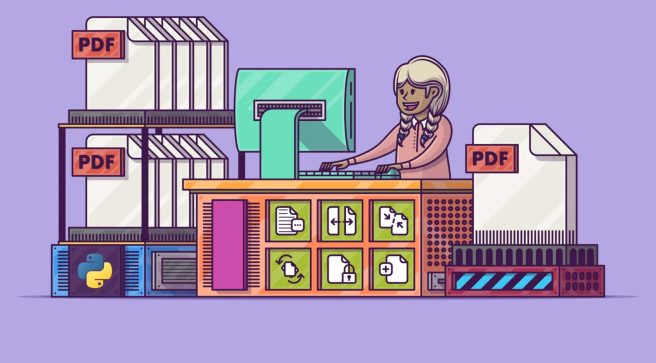Book pages exist for a reason, and that possible explanation is to help a person remember what he read on that particular page. Page numbers, in general, aid in the retention of information. However, there are times when a downloaded PDF file lacks page numbers or other page indicators, making it challenging to locate specific sections of the file.
Adding page numbers to PDF is the simplest solution to this issue. Inserting page numbers in your PDF may assist you in quickly locating the reading position or gaining access to essential parts of the file. This post will go over how to use an online tool to apply page numbers into PDF files in great detail. After reading this, you will realize that completing this task is simple.
Page Numbering in File Organization: What Is It Good For?
The primary goal of page numbering is to facilitate digital user browsing by ensuring that the page markers in the PDF reader correspond to the page numbering in the PDF. Although some PDFs do not start with page numbers, it is vital to learn how to add page numbers to PDF documents with multiple pages correctly.
Additionally, consistently displaying the document’s page numbers will make navigating more understandable and predictable. You are in a meeting, for example, and you want everyone in the room to see a specific page of a PDF file. Using page numbering will be easier to skim over the page and allocate if the PDF provides a page number.
How to Use PDFBear Online Editor to Add Page Numbers to PDFs
With PDFBear, you can effortlessly add a number page without putting in a lot of effort or time. All that remains is preparing your device, which will serve as a tool for connecting to a reliable internet connection and doing online processes. Of course, it’s also critical that you save your file to your preferred device before uploading it to their system.
Aside from that, the PDFBear platform as a whole is intended to be user-friendly for everyone. As a result, any tool available on the website will also include a detailed step-by-step procedure for successfully and adequately using the feature that you chose in the first place. For example, the following is a step-by-step guide for adding page numbers to PDFs:
- On the PDFBear homepage, tap the “Add Page Numbers to PDF” feature, then pick one or more PDF files from your local device using the “Select a
- File” button. You may also upload files from your Dropbox, Google Drive, and OneDrive accounts or through a URL link.
- On the interface, thumbnails of all pages of the PDF file you selected will be presented. To zoom in and inspect the page content, click the “Magnifying Glass” symbol in the upper right corner of each page thumbnail. Customize the page numbering options next.
- Simply press the “Add Page Number” button once you’ve completed all of the selections. The website will now commence in uploading your PDF and generate a new document with page numbers.
- Download the PDF that has been edited. On the result page, PDFBear will provide you with a download link once the procedure is complete. To save the file to your storage space, tap “Download.” In the meantime, you can save it to your cloud drives or send it by email to anyone.
PDFBear’s Reliable and Trustworthy Features
PDFBear’s free service is complemented by its unwavering commitment to providing a secure environment for all submitted and edited materials. Its purpose is to protect these files from data loss and theft. Furthermore, the website’s privacy policy requires all of its systems to delete all files uploaded after an hour automatically.
PDFBear Has an Advanced Security System
It’s imperative to have a platform that respects and values the privacy and safety of its users in every way. PDFBear employs SSL or Secure Sockets Layer encryption. This technology is a standard connection that safeguards your browsers when they are switching between programs. This also protects digital users from being hacked and scammed and their files with viruses, malware, and other online threats.
Takeaway
Numbering the pages in your PDF files might help you keep track and recall what you have read. Few websites provide a similar online service since PDF files are difficult to modify. They are, however, insignificant in comparison to PDFBear’s secure and rapid PDF processing. Now go ahead and convert your files with PDFBear! The process will be done in no time.