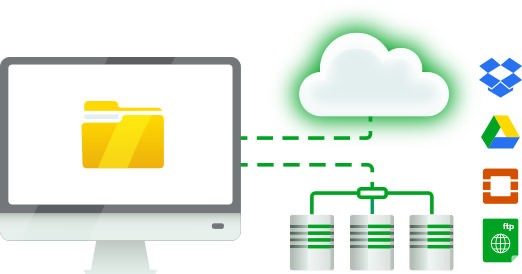Backing up your itunes is crucial nowadays as you never knows when there is a crash or hardware failure can strike. It becomes more crucial when there are thousands of dollars iTunes Purchases and a lot of files contained in your iTunes Library. So, regular backups can make your Library safe and hassle free, in case, where there is any failure happened. There are many Backup tools available online in the market and choosing the best software or app is a crucial task for keeping up the regular backups as all softwares offers different features which may or may not suite your needs. To choose the best backup utility, one must consider backing up song ratings, playlists, play counts and other metadata.
Further, one must also consider backing up on external or cloud drives for further security rather than backing up on your personal computer. Here comes a software “Immortal Files” that comes with all those features with encryption of backup files.
Let’s have a look what Immortal Files is and how to easily backup iTunes on OS X.
Immortal Files is a Solid file-by-file backup utility. It will make an exact clone of your disk in full or backup specified documents (or folders) only. It will also keep all your data safe off site (on remote servers) and on site (on external drives).
How to backup iTunes with Immortal Files:
One can backup iTunes separately or do it with regular backups. As Immortal files can backup your whole computer so you have to choose one of the options to backup it separately or regularly.. Immortal Files includes a easy-to-use shortcut for including your iTunes library.
Steps to Backup your iTunes Library:
- Download Immortal Files and Install it.
- Start Immortal Files.
- Select a backup setup on the left.
- If not already selected, select the checkbox next to Music from iTunes.
- Navigate to Immortal Files toolbar and click on the backup Button.
- It’s almost done. You have now to setup backup options.
- Run The Backup and it’s done. For More Instructions visit iTunes backup guide on Immortal Files website.
Stay Tuned to Tenocation for further updates and guides.