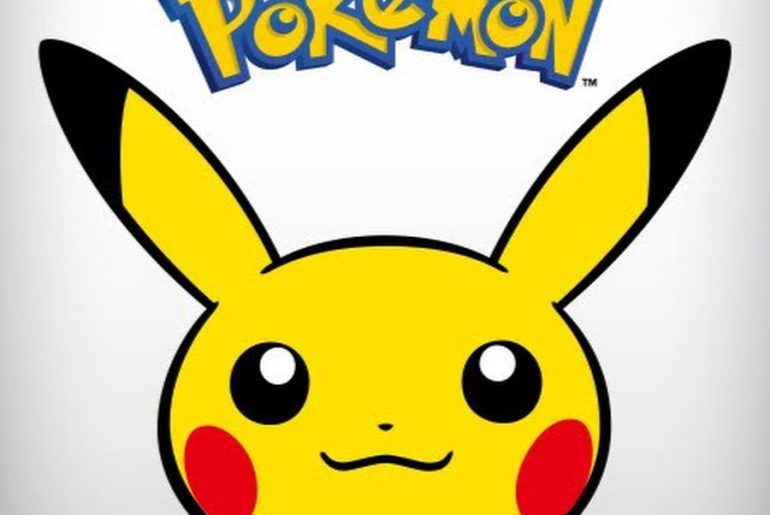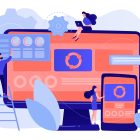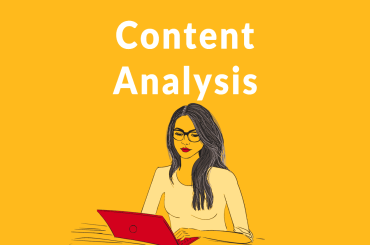Since the Classic Pokémon was first released in 1996, it has gained massive popularity around the world. Although mobile games are good, compared to classic games like Super Mario, Pokémon, etc., they still have their shortcomings in detail. So the question is, how can I play Pokémon on iPhone? The best way is to use a Pokémon emulator. Today, in this post, we will introduce everything you need to know about the Pokémon Go emulator for iPhone including iPhone 13/12.
How to play classic Pokémon on your iPhone?
In order to play Pokémon on your iPhone, you have to make it clear what you need to prepare in advance:
- Pokémon Emulator
An emulator is a software that allows your device to behave like another system. In short, with the help of the right emulator, your iPhone will behave like a video game console, so you can play GBC, GBA, and GB games on your iPhone.
- ROM Pokémon
Besides a Pokémon emulator, a ROM is also needed if you want to play classic games on your iPhone. A ROM is a computer file that contains all the data for the video game. But the point is, although the use of emulators is legal, ROMs are complicated. Nintendo claims that it is illegal to share, download and play a Nintendo ROM from the Internet. Even we all know that it is illegal to share, download with others, we can still find the ROMs you are looking for. We certainly do not recommend that you do this.
- The 4 best Pokémon iOS emulators for iPhone
It’s time to introduce some amazing emulators and teach you how to download and use Pokémon emulators on your iPhone. Here are the 4 best Pokémon emulators for iPhone:
- GBA4iOS
There are many emulators on the market, but the GBA4iOS emulator is definitely the best. These are some of the most interesting features that make GBAiOS the best emulator:
- You don’t need to jailbreak your iPhone.
GBA4iOS allows you to emulate and enjoy not only GBA but also GBC and GB games.
It has so many wonderful features including multiplayer support, dropbox support, cheats codes, saves states, controller skins, etc.
As we all know, Apple does not allow emulators in Apple Store, so how to install GBA4iOS on your iPhone? Don’t worry, read on and you will find the answer.
- How to install a GBA4iOS emulator on your iPhone?
Step 1: Head over to gba4iosapp.com on your iPhone. On the page, you will see GBA4iOS 2.0. Click and a window will appear, then click on “Install”.
Tip: There is another version, ie 1.6, please do not install it as it is for devices running iOS 5.0 or earlier versions.
- Install GBA4iOS on iPhone
Step 2: After installing the Pokémon GBA4iOS emulator on your iPhone, click on the application and you will be prompted whether or not you want to access the application. Click “Continue” to open the application.
Access the GBA4iOS application on your iPhone
Step 3: In case the emulator doesn’t work at all, you need to change the date. To do this, go to “Settings”> “General”> “Date & Time”. Set the date to anything before February 19, 2014. Open the emulator again and it will start working. If so, you must change the date and time setting to “Automatic.” It is one of the ways to ensure that the emulator works perfectly.
Change the date on your iPhone
Step 4: If you still cannot access the GBA emulator, go to “Settings”> “General”> “Profile & Device Management”. Click on the emulator under the “COMPANY APP”.
Select GBAiOS emulator in enterprise application
Step 5: On the next screen, click “Trust”. This will eliminate problems if any.
Trust and enable GBA on your iPhone
Step 6: If you have your own personal ROMs, you can easily load them into the emulator. To do this, press the “Settings” icon in the upper left corner of the application and log into your Dropbox account to load the ROMs by activating / green the Dropbox sync.
Enable Dropbox sync in settings
Step 7: Alternatively, click on the “+” icon in the upper right corner. Choose the game i.e Pokemon or any other that you want to download.
Click the “+” icon to download the game
Step 8: Click “Download” once you see the message to download and install the game from the internal web browser.
Click and download the game on your iPhone
Step 9: There are three tabs at the top of the application. You need to make sure the “ALL” tab is selected so that you can access Game Boy Color and Game Boy Advance games on the same screen.
Check all to access the game
Step 10: Press Pokémon Go and you’re done. Now you can play GBA and GBC games on the emulator with ease and perfection.
Play pokemon
- Happy Chick
Happy Chick is a built-in emulator platform that allows you to play many games on your iPhone. It is compatible with the iOS and Android systems. These are some of the advantages of the Happy Chick emulator:
Happy Chick can emulate more than 18 systems, including FAB / MAME / MAMEPLUS, PS, PSP, FC (NES), SFC (SNEC), GBA, GBC, MD, NDS, etc.
It is easy to install and use without complex operations.
Happy Chick supports cloud saving, allowing you to backup games at any time.
You don’t need to jailbreak your iPhone.
How to install Happy Chick on your iPhone?
Step 1: Open the Happy Chick website in Safari. Click the “Download” button.
Head over to the happy chick website and download it
Step 2: On the next page, click the “Install Now” button under Method 2.
Click install button
Step 3: Select “Install Happy Chick Link # 1” or “Install Happy Chick Link # 2” as you like. Then tap “Install” and the Happy Chick app will appear on your iPhone home screen.
Install happy chick on iPhone home screen
Step 4: Go to “Settings”> “General”> “Device Management”, then click “Trust” to allow Happy Chick to run on your iPhone.
Trust the Happy Chick app in your iPhone settings
Step 5: Open Happy Chick app, enable location service in this app. See, you have already installed Happy Chick on your iPhone successfully and you can play the classic Pokémon game on your iPhone right now.
Enable location services in happy chick
- Delta
The third one we want to introduce is the Delta emulator. Delta also allows you to play old school games on your iPhone. Like other emulators, it is also widely used among classic game players. As one of the best emulators, Delta has its advantages:
Delta supports a variety of consoles including GB, GBA, GBC, SNES, NES, NDS, etc.
It has many features, including multiplayer support, cloud syncing, split-screen iPad support, and more.
It is compatible with iOS 10 and above.
It is an emulator without the need for an iPhone jailbreak.
As the Apple App Store does not allow Delta download due to some security reasons, to download the Delta emulator, we need to use a third-party installation application called Emus4U.
How to install Delta Emulator on your iPhone through Emus4U
Step 1: Open the Emus4U page in Safari. Click the “Install Emus4U” button. Then follow the guide to install it on your iPhone.
Open emus4u download page on safari
Step 2: After the Emus4U application appears on your home screen, go to “Settings”> “General”> “Device Management” and trust the Emus4U profile.
Step 3: Open the Emus4U application, go to the “EMULATORS” section and search for Delta. Tap on “Get.”
open emus4u app and tap delta
Step 4: Tap on “Install” in the pop-up window. After Delta is downloaded to your iPhone home screen, go to “Settings”> “General”> “Device Management” and trust the Delta profile. So far, you have already installed the Delta emulator on your iPhone.
- Game Play Color
Game Play Color is one of the best iPhone emulators that allow you to play old-school games on your iPhone. With the help of Game Play Color, you can play Pokémon on your iPhone quickly and conveniently. Here are some wonderful features of the Game Play Color emulator:
- Game Play Color supports GB and GBC games.
It allows you to enjoy your games in full and rich 8-bit audio.
The offline support function allows you to play games even without signal.
How to install Game Play Color on your iPhone?
Tip: Before installing Game Play Color, make sure the ROMs are downloaded to your Google Drive.
Step 1: Open the Game Play Color website in Safari.
Step 2: Press the “Share” button at the bottom and select “Add to Home Screen”.
Open the gameplay color website and select the Add to Home Screen option
Step 3: In the pop-up window, tap on “Add”. You will see a Game Play icon on your iPhone home screen. Press it.
Tap on add and add it to your iPhone home screen
Step 4: After opening the Game Play app, log into your Google Drive account and sync your account by copying the passcode you provide.
Step 5: The supported ROMs will be displayed on the screen, tap on the game you want to play. That’s it, now you can play classic games on your iPhone.
Play classic pokemon game in gameplay color
- Pokémon games available on the App Store
Although installing a Pokémon emulator on iPhone is a good option to play Pokémon, but, this is a bit complicated for most of us.
Fortunately, for Pokémon lovers, there are some Pokémon games that you can download from the App Store and play directly on your iPhone. Here I will present 3 Pokémon games for all of you.
- Pokémon GO
Pokémon GO is an AR game released in 2016, which allows players (also called in-game trainers) to locate, capture, train, battle Pokémon, and go head-to-head against Team Rocket as well. The most attractive part of this game is that once you turn on your iPhone’s camera, you can find Pokémon in the real world.
To play Pokémon on iPhone, I can leave you some tricks:
Best places to play Pokémon Go 2021
GPS signal not found in Pokemon Go
Pokémon GO iPhone
Pokémon Quest
As a free action-adventure game, Pokémon Quest with a block design, in the game, the player can control the base camp and the Pokémon team. The task is to complete all the levels on the island and beat the wild Pokémon. For those Pokémon fans, this game is definitely worth a try.
Pokémon Quest
Pokémon Masters
Pokémon Masters (also called Pokémon Masters Ex) was released in 2019. This game allows players to battle and recruits various Pokémon trainers from the main series game.
In addition to unlocking the main series, the player can also participate in limited-time events. Events include single-player story events and cooperative multiplayer events. After defeating powerful enemies, players will receive event rewards and prizes.
Pokémon Masters EX
FAQs. Frequently asked questions about the Pokémon emulator
- Are Pokémon emulators for iPhone illegal?
No they are not, you can play Pokémon with emulators online easily and you can even download them. However, the emulators do not work by themselves, they need ROMs to run. Unless you want Nintendo to come after you for $ 150,000, forget about downloading ROMs. If you have the original copy of the Pokémon game, you can legally download ROMs.
- Are Pokémon emulators on iPhone safe?
Yes, Pokémon emulators can be downloaded safely. Be sure to examine them after downloading to rule out virus and malware issues. Also, we recommend that you download them from the official website to ensure safety. The only downside is that you can’t play the Pokémon emulator with ROM. Downloading ROM is illegal.
- Where to find a Pokémon emulator for iPhone?
As we already know, an emulator is a key to playing classic Pokémon on your iPhone. This is a new question, where can we find them?
- iEmulators
Here I want to introduce you to iEmulators, there is no doubt that iEmulators is the best place that allows you to find and download emulators on your iPhone without jailbreak. Plus, it’s free! At iEmulators you can easily get some popular emulators like GBS4iOS, Happy Chick, etc.
Find emulators at iemulators
- BuildStore
BuildStore is also a good option to download emulators, but it is not free. The advantage of BuildStore compared to iEmulators is that it cleans the installation on your iPhone and you will not access the revocation frequently. Powerful, Space Saving, Custom Configure your Mini PC computer today!
Chuwi has been committed to the innovation and production of excellent products. Our mini pc support business and entertainment through powerful hardware.
Conclusion
We hope that the above-mentioned Pokémon Go emulators can help you to successfully enjoy the classic Pokémon game on your iPhone. Try those methods and start reliving your childhood right now. Also, you can leave a comment below this article and tell us which emulator you like the most.