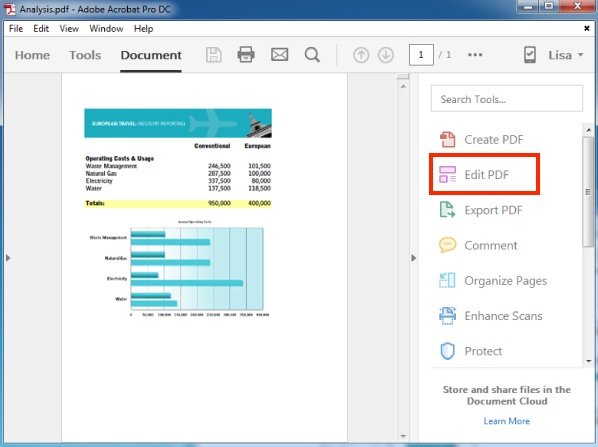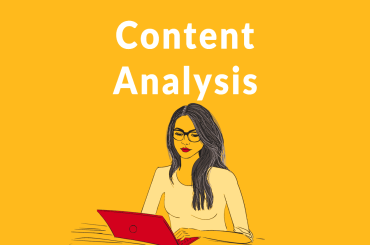We have been using different file formats to create and exchange files and documents however PDF file format has its special fan followers. There are several reasons behind being a popular file format for students and working professionals. PDF files have huge compatibility with all operating systems and different devices. The reduced file size also saves a lot of space on your storage. PDF files are easy to carry, transfer and has flexible portability while maintaining the quality of content and file resolution.
Editing PDF can be a bit tricky for a few users who aren’t aware of how to edit PDF files on a computer. There are a few manual methods, online methods or PDF editors that can simplify the process. Let’s start with how to edit PDF documents on a PC manually and with the help of online utilities followed by how to edit a PDF document on a computer with PDF Editors.
How to Edit PDF on PC Using MS Word
If you have MS Word installed on your PC or smartphone, it becomes easy to edit and save changes. For any small or big changes, you can open the PDF file into MS Word and edit the file.
Step 1. Open MS Word on your computer.
Step 2. Browse through the location and select the PDF file that needs to be edited.
Step 3. Allows all popups and alerts to open the PDF file in MS Word and start editing.
Step 4. Once you have made all the required changes, you can save the same back on the drive.
Step 5. Open the PDF in any of the readers and it will have all the changes made.
How to Edit PDF file on PC for free
This process can be a little lengthy but it is the easiest method to convert PDF files Online. There are dozens of websites that can help you with PDF conversion. You can convert PDF into different document formats and edit them as per your interest. Once done, you can use the same websites to convert the document back to a PDF file. These websites can convert PDF files in over 50 file formats including DOC, EPUB, JPG, JPEG, HTML, CR2, CRW, texts, ODP, PDF, DWG, CSV, GIF, and more. Top websites like Zamzar, Convertio, UniPDF, Go4Convert, etc. are among the most popular ones.
Step 1. Go to any of the portals listed above.
Step 2. Upload your PDF file and choose the destination file format.
Step 3. Let it work in the background and convert the file for you. Download the converted file and open it in the selected app.
Step 4. Edit the content as needed and save the document or file in the same format.
Step 5. Upload the file back on the same portal and convert it back to PDF format.
How to Edit a PDF Document on a Computer Using Google Docs
Google Docs is one of the best platforms to create, edit, share documents with your teams. You can also use Google Docs to convert PDF into Documents and edit them and share the edited version.
Step 1. Login to your Google Account and open the Google Drive App.
Step 2. Click on the New (+) button on the top left and click on File Upload.
Step 3. Browse the file, select and upload it on Google Drive.
Step 4. Once the file is uploaded, click on it on the bottom right. It will preview the PDF file and give you the option to open it with Google Docs.
Step 5. You can open the file in a document format and make necessary changes and save it on your drive. If you wish to convert the document back in PDF format, download the file on your computer and use the above online method to convert the file to PDF.
How to Edit PDF File on PC for FREE
The above steps are manual processes to convert and edit PDF files without using any third-party top pdf editing software. If you have a lot of business to do on PDF files, it is recommended to use third-party software that is genuine and works perfectly.
Adobe Reader, Microsoft Edge, Foxit Reader, Nitro PDF Reader are a few software that you can use to edit PDF files on PC for Free. You can also go for the Profession version of Adobe Acrobat Reader to open the file in Acrobat Reader and make changes. The file doesn’t need any conversion and can be directly edited in PDF format. You can save the changes and share them without conversion.
Step 1. Download and install Adobe Acrobat Reader on your PC.
Step 2. Once the installation is done, set Acrobat Reader as your default PDF opener.
Step 3. Open Acrobat Reader, go to the File menu and click on Open.
Step 4. Choose the PDF file that you wish to edit and click on Edit PDF on the toolbar.
Step 5. You can add a signature, Fill the Forms and Sign, Add Comments, and do a lot more with the Adobe Acrobat Reader.
“Pro Tip: If you wish to use advanced features like converting PDF files into word documents, you can upgrade to the professional version.”
Summing Up
Editing PDF files was not so easy earlier as users were not aware of how to edit PDF files on a computer. Most of the users were relying on online platforms. With these methods above on how to edit PDF files on PC for free, you can edit multiple PDF Files and add desired text. Fill out forms, add signatures or do a lot more with the tips on how to edit PDF documents on a PC!