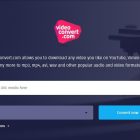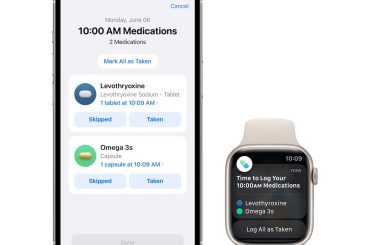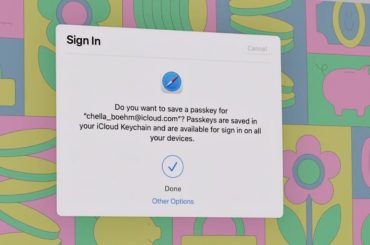Watching videos on your iPad, iPhone or other Apple devices is great – especially with those crisp retina displays that make everything pop. Nowadays the majority of videos that people watch tend to be online streaming videos however, which means that you may have problems saving them to watch later when you’re offline.
The good news is that although online streaming videos don’t provide you with an option to ‘save’ or ‘watch later’ – you can technically still do so by recording them from the screens of your Apple devices. If you want to do that all you need is the standard lightning-to-USB cable to connect your device to your Mac, as well as Movavi Screen Capture Studio for Mac.

Assuming you have both those things, it won’t take you long to set up Movavi Screen Capture Studio for Mac to act as an iOS recorder. In fact, all it takes is a few simple steps:
- Launch Movavi Screen Capture Studio for Mac and click ‘Record Screencast’ to open the recording module.
- Connect your Apple device to your Mac using the lightning-to-USB cable and watch the small mobile device icon to see if a green check mark appears to indicate the connection was successful.
- Open the ‘Capture Area’ list and select your device and whether you want to record in ‘portrait’ or ‘landscape’.
- To record audio from your Apple device, make sure the ‘System Audio’ icon is ticked, or click it once otherwise.
- Click ‘REC’ to start recording and then ‘Stop’ when you’re done.
- Click ‘Save’ to save the video and choose a format or use one of the built-in presets to automatically optimize it for a particular device or platform.
To make it even more convenient to record videos, Movavi Screen Capture Studio for Mac will let you schedule a time to automatically start and stop the recording. Additionally, it will let you fully control the recording parameters such as the frame rate, audio levels, and whether or not you want to capture keystrokes and mouse actions.
Within Movavi Screen Capture Studio for Mac, you’ll also find a powerful video editor that you can use to tweak and improve any videos that you record. It can split your footage into segments, merge clips together, trim unwanted parts, crop or rotate the frame, include audio tracks, apply effects, improve the video quality, and much more.
Suffice to say you should have everything you need to record any video from the screen of your Apple devices – whether it is an online streaming video or your very own content. Just give Movavi Screen Capture Studio for Mac a try and you’ll see how easy to use it truly is.