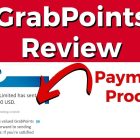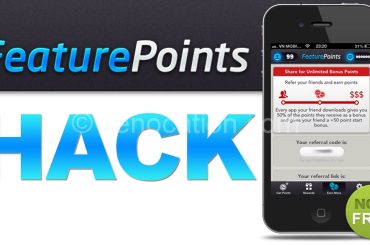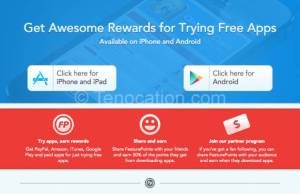In its blogpost, the instant messenger app has stated that they are introducing a desktop app that helps the users to connect with their family and friends using their personal computer or mobile phone. The desktop app will work only when it is in sync with the phone. This is because it helps the app to stay secured. Therein, the messages are sent to a particular device and helps in identifying whether the any of the user’s account is hacked or not and stop them from using the hacked account.
WhatsApp is a cross platform messaging app that is used by any kind of operating system like the Windows, Nokia, Android, Blackberry and iOs. This is the best app of its kind which has an efficient user interface that is simple and is always connected. The app includes features like the audio, text, video, emojis and photos that make communication more exciting and simple. Even when the user fails to turn on the notification or if they switch off their device, the app will save all the messages so that the user can view the messages the moment when they open the app. Similarly, the user need not include the friends to join in the chat or create a new contact list for the app; instead the app automatically gets connected with the contact list and displays the number of members using the app from the user’s contact list.
WhatsApp for Personal Computers
The app offers the users an alternate option that helps them to switch from the traditional way of messaging to the modern world of communication, where they can send unlimited messages, photos, notes and video clips. The process of downloading the app and installing it is very simple, the users have to give only their contact number and they will receive an OTP with which they can complete the process and start using the app.
So for the users to send audio, video files and documents and other things can download the app on their personal computer. During the installation process, if the user comes across any messages like graphics card driver outdated or graphics card not found, they have to replace the card or driver according to the updated version of the system.
WhatsApp web version
- The user has to first download the BlueStacks app player from the free link in their device.
- Once when the app is downloaded, the user has to install the app on their device.
- From the BlueStacks software, the user has to identify the instant messenger app, WhatsApp using the search tool.
- When the user finds the app, they can download the app and install it in their system and start accessing the app.
WhatsApp desktop app
Initially, the users were able to access WhatsApp using the web version of the app by making use a third party app, but to improve their service and security; they have released an exclusive desktop app version. The desktop version is available for the iOs 10.9 and higher versions and from Windows 8 to its higher versions.
- The users who wish to download the desktop version can download the app from its blog using the desktop browser.
- Once when the user installs the app, they must open the app can find a QR code.
- The user has to scan the QR code using their mobile phone and can sync it with their smartphone.
- The WhatsApp’s Web menu is found under the ‘Settings’ option in their device app.
Since the user uses the desktop version of the app, they will get to use different keyboard shortcuts, desktop notifications and other features as well.
WhatsApp desktop version for Windows
The desktop version of the messenger app is available for the Windows operating system from Windows 8 to its higher versions. The users can follow these basic steps that will help them access the app on their personal computer or laptop.
- The user has to search for WhatsApp from their browser and they must make sure that the desktop app is for the Windows operating system.
- A setup file pops up from the screen and the user has to click on the ‘Save file’ option to save the app in their system.
- Once when the .exe file is saved in the system, it automatically runs. If the app does not run automatically, the user has to head to the Downloads folder and run the file.
- During the process of running the .exe file, a QR code pops up on the screen.
- The user must scan the QR code on their smartphone. To scan the QR code, the user has to open the WhatsApp app and click on the ‘Menu’ where they have to select the ‘WhatsApp Web’ option.
- The moment when the QR code is recognized by the system, it automatically links to the account that the user is using on their phone.
Thus, the user can access the messenger from their laptop or PC. To avoid the hefty internet bills, the user must make sure that the smartphone is linked with the Wi-Fi connection.
WhatsApp desktop version for Mac
The Mac users can also access the messenger app from their laptop or desktop by installing the app in their system. The app is available for the Mac operating system from Mac 10.9 to its higher versions. The app works perfectly in all the browsers like Firefox, Google Chrome and Opera with many features and facilities, but with the Safari browser- some of the features are not available or supported.
- The user has to go to the WhatsApp website from their desktop browser and download the desktop version of the app for Mac computers.
- After downloading the app, the user has to move the app to the application folder in their system.
- The user will receive a QR code on the screen. The user has to open their messenger app from their smartphone and scan the QR code using their iPhone.
- The user must make sure that the iPhone is connected to the data connectivity so that they can sync the app between both the system and the device.
- To scan the QR code, the user has to click on the dotted icon that appears on the top right corner of the app in their smartphone. They have to select the ‘WhatsApp Web’ option from the menu.
- When the user selects the ‘WhatsApp Web’ option, a QR scanner is automatically opened on the device with which they can scan the code.
- The moment when the code is recognized, the user gets linked to their WhatsApp conversations and contacts.
The user can send and receive messages, receive notifications, share notes, media files and even group chat with their family and friends. Since that desktop app is in synch with the smartphone app, the user can see the messages on both their system and phone. If the phone is not connected to the internet, the user will not be able to read or receive messages on their phone as the messages are put on hold until is gets data connectivity. If the user does not want to send or receive any messages using the desktop version of the app, they can log out of the app from the desktop.
Author Bio
Anand Rajendran is the Co-Founder and CEO of Dectar a well known Software products development and Mobile App Development Company based in Chennai, India. He has extensive experience in building and leading innovative and collaborative software development teams to deliver major software applications like Scimbo – Whatsapp Clone Script.He loves exploring new things and sharing his knowledge with others.