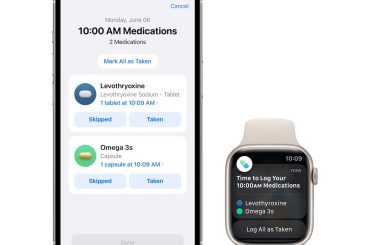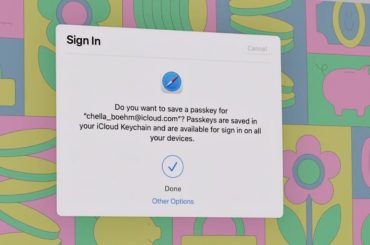Getting a MacBook means investing money in a reliable computer. However, Macs are no different from other devices in the sense that their owners are bound to encounter various issues eventually.
Early on, the issues should not be there, but if you are not careful and fail to take proper care of your laptop, various issues are bound to appear even faster than usual.
Let’s take a look at some of the most common Mac problems and how to solve them. Memorizing the information in this article should come in handy when you run into one of these issues.
Slow Overall Performance
Slow overall performance is quite annoying because you cannot exactly pinpoint where the problem lies. It is usually a result of multiple factors.
For starters, it is necessary to free up enough drive space on the MacBook. Apple computers are not known for total available storage, and it can be quite difficult to manage the space. If you are left with only a few gigabytes of free storage, performance issues are more or less inevitable.
To free up the drive space, you can uninstall programs on mac, transfer data to iCloud and an external HDD, get rid of caches, plugins, and other temporary data junk, and stick to streaming platforms instead of hoarding large media files on the MacBook.
A cluttered desktop is also one of the most common reasons behind slow computer performance. It might be convenient to keep documents and shortcuts on the desktop, but they are a hindrance.
Missing macOS updates could also be behind poor computer performance. Remember to download and install an operating system update as soon as it becomes available.
Finally, make sure that the system is malware-free. Even minor viruses and malware can snowball out of control and cause performance problems.
Overheating and Loud Noise
The problem with overheating and loud noises is a bit difficult to overcome. The likeliest cause behind the issue is the dust that accumulates inside the laptop. Cleaning it is not that easy because taking a laptop apart is risky if you have no experience. And unless you take your MacBook apart, you will not be able to clean it properly.
If there is a nearby computer service shop that can clean the dust for you, do not hesitate and visit them. The work will cost money, but there are fewer risks involved when a professional is behind cleaning the dust.
Other than removing the filth inside, it is also worth investing in a cooling pad, which is a cheap accessory that gives your laptop a dose of fresh air and keeps it cool.
Lastly, if you have poor room ventilation, try to do something about it. If opening a window is not enough, get an AC.
Flickering Screen
A flickering screen is one of those problems that might not seem like such a big deal early, but it gets quite annoying after a while.
If the flickering becomes too frequent, using a Mac becomes more or less impossible. And do not expect that restarting the computer is enough to prevent the issue. If anything, it is only a temporary solution.
More often than not, a MacBook’s screen starts flickering after you install the latest macOS update. The incompatibility between the GPU and the operating system is the cause.
Going back to an older OS version is the way to go. It is not like you can just replace a MacBook’s GPU. Since such issues are pretty wide, Apple tends to react and release hotfixes that solve the flickering screen problem.
Poor Battery Lifespan
A poor battery lifespan is not that much of a problem if you have an electrical outlet near you at all times. However, if you need to travel and carry the MacBook with you, the odds of finding a place to charge it all the time are relatively low.
There are a couple of ways to preserve a MacBook’s battery life:
- Disable redundant background applications
- Get rid of visual effects
- Make sure the MacBook is malware-free
- Shut the computer off instead of using the sleep mode
FPS Drops in Video Games
FPS drops in video games should not be that surprising on a MacBook, especially if you are playing AAA titles.
However, if the drops occur when you are trying to enjoy low-end video games, then the problem is likely coming from poor computer performance rather than video game requirements.
First, check if there is enough free space on the MacBook’s drive and that there are no errors while using the computer. Then, scan the system for potential cybersecurity threats.
Finally, try tinkering with in-game settings. Who knows, maybe lowering graphics will solve the problem and let you enjoy gaming more? Sacrificing some in-game look quality is worth it if it improves the overall gaming experience.